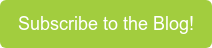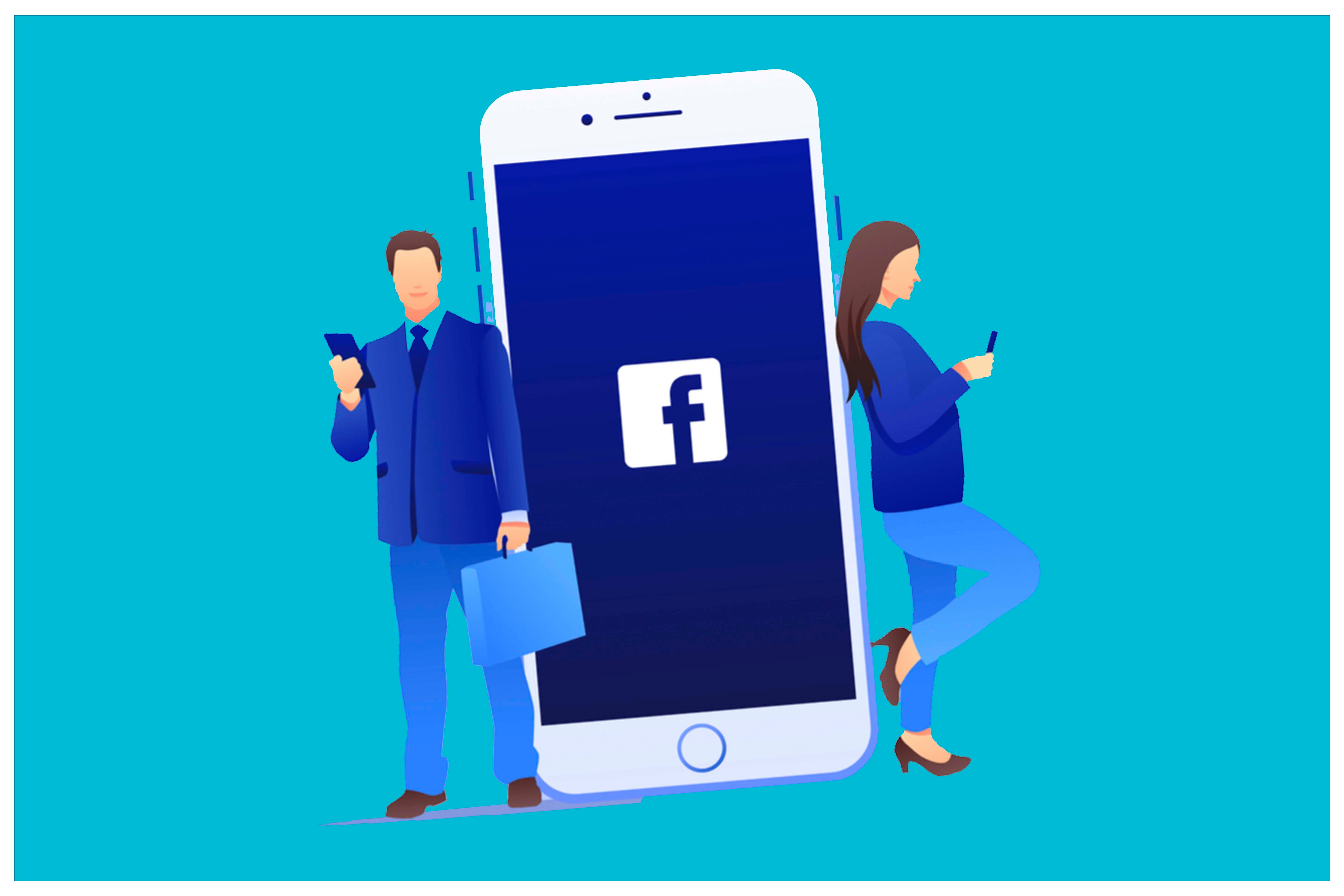
There's a secret that well-seasoned marketers know. No matter how many warm fuzzies an ad campaign gives you, or how clever, or funny, or relevant it is, none of it matters if the campaign can't drive engagement that leads to revenue. No matter how well the intention should have played out, a campaign that falls flat often loses all the stakeholder support and is replaced with new efforts. That can be stressful whether you are in in-house marketer, a freelancer, or an agency under contract.
At the end of the day, a campaign's job, one way or another, is to reach people, drive conversions, deliver a call to action, or capture information. Even if the campaign is one whose immediate result isn't to close deals, as in an awareness — campaign commonly called demand generation in marketing-speak, it's all done to drive customers and potential customers down the funnel towards the dollar signs. If the campaign isn't nurturing people toward action, here are some tips for using Facebook to get the job done.
The Facts About Facebook Ads
Facebook is one of the best places to try your hand at ads. Facebook boasts a staggering 1.66 billion (yes, billion) users a day around the world. And when it comes to advertising to them, Facebook tops the social media market, facilitating lucrative, effectively-optimized ads to get you the most bang for your buck. They're so good that last year the number of impressions per ad actually increased by 37%, while the cost per ad decreased by 6%. If you're looking for somewhere to run a successful ad campaign, we'd say you just found it. Let's learn a bit more.
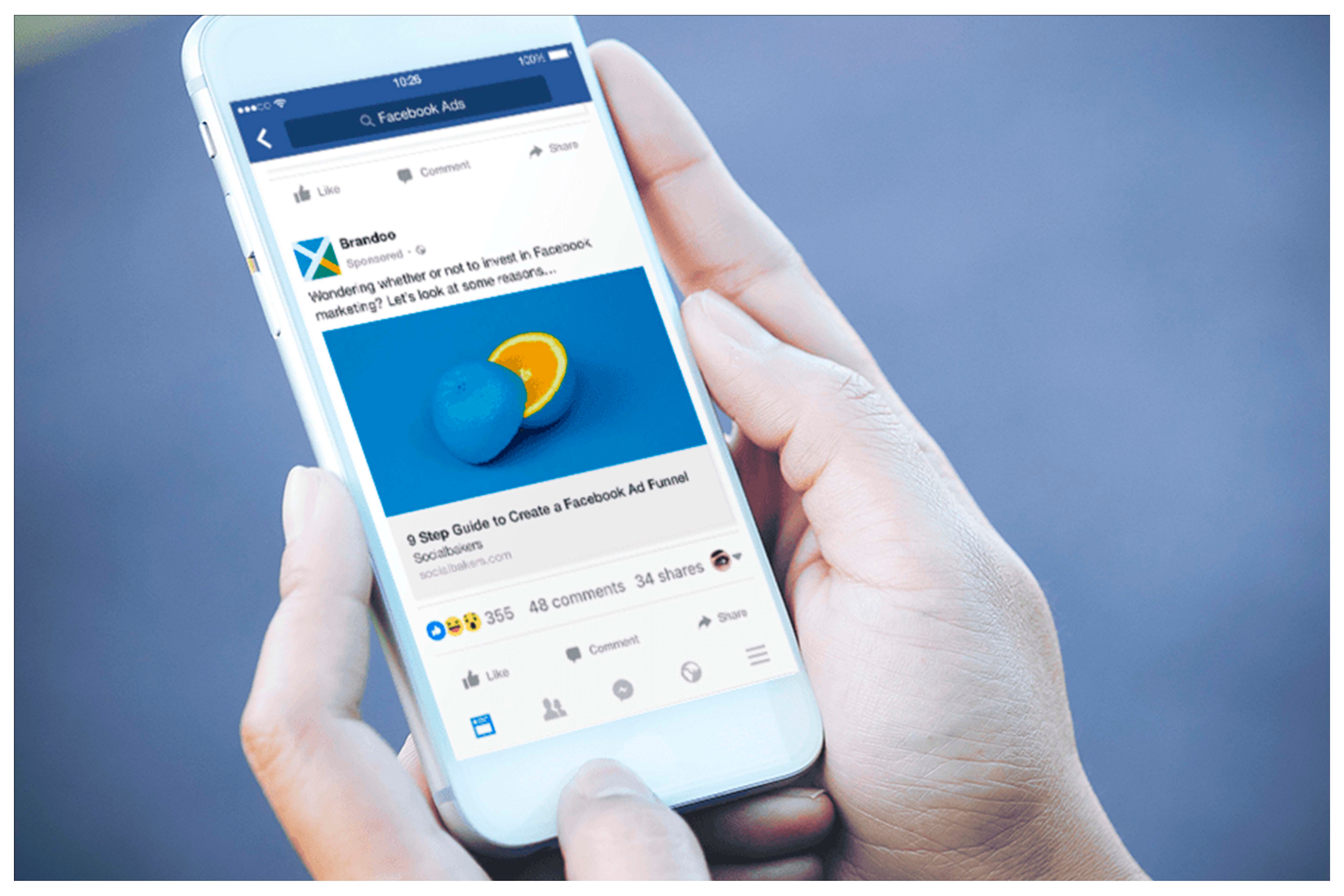
Preparing for Your First Facebook Marketing Campaign
Before you start, it's essential to know what kind of campaign you'd like to run on Facebook. There are many different options with different goals. Let's say you're a handbag company that wants to create a Facebook Ad campaign. Are you trying to get your brand in front of more people? Then you'll want to create a brand awareness campaign. Maybe you're trying to increase conversions among your current audience. The options are vast and can reach a variety of target markets. With your team or your stakeholders, discuss the structure of your campaign, including how much budget you'd like to a lot to your ads per day.
Once you've got your campaign details figured out, head on over to your business Facebook, where you'll find a small down arrow on your navigation bar's far-right side. Click this arrow and select the "Business Manager" menu option. From there, you'll want to click the hamburger in the upper left-hand corner of your Business Manager dashboard. The drop-down menu will reveal the "Ads Manager." Click it, and it will take you to where we'll be doing the bulk of our work.
Connect Your Website with Facebook Pixel
Before we get started with our Facebook Ad, we must first create what's called a Facebook Pixel. A Pixel simply refers to the short bit of code generated by Facebook that you're going to put onto your handbag website so it can track activity. Without the Pixel, how will Facebook be able to collect data on how well your campaigns are working? The Pixel works like a homing beacon to track activity, deliver insights, and connect data between what you are advertising, and the platform's tools.
You'll do this by clicking the hamburger in the upper left-hand corner and selecting "Events Manager." From here, you'll see the Facebook Pixel option at the top of the page. Click the "Get Started" button, and Facebook will walk you through simple step-by-step instructions to complete the process.
Setting Up Your Ad Campaign
Now that you've got your Facebook Pixel set-up, go to Ads Manager to begin the magic. This is where the details are. You'll click the green "Create" button in the top left corner to start creating your campaign. This will prompt a pop-up window to appear where we'll tailor the settings of our campaign.
Facebook will ask you what type of campaign you'll want to create, and while occasionally there are outlying types, you'll almost always want to select "Conversion." This is because Facebook knows the behavior of its users. Call it data science or the power of the algorithm, Facebook knows who's most likely to click into an ad and who will follow that ad to a website, and so on.
After you've selected "Conversion," it's time to name your campaign. If you're only running one campaign at a time, your name can be pretty straight forward. If you plan on running multiple campaigns, the more specific your campaign name will need to be. Consider the kind of labels you'd like to include: what kind of campaign you're running (conversion), who you're targeting (warm audience), where they're located (USA), and perhaps what gender (women only). This kind of campaign name might look something like "Conv-Warm-USA-Women," as an example.
Once you've given your campaign a name, be sure to turn the Campaign budget optimization "ON." This means that Facebook will automatize your budget spend for the best results possible. After, set your daily marketing budget, which you've already discussed and determined in the preparation phase.
Once you click continue, Facebook will ask you to set up your conversion campaign's more intricate details. Remember that Pixel you already created? It's time to specify it. In the Conversion box, choose your Pixel from the drop-down menu, where you should see the pre-created code waiting for you. After, you need to select your event. This is your call to action, or essentially, what you want your audience to do.
For simplicity, let's say your end goal is to get them to make a purchase. When you select "purchase," Facebook will automatically optimize your ads to show them to users who have a history of clicking on ads and completing a purchase. You can also switch on Dynamic Creative, which is a tool Facebook uses to improve your ads' quality, just like the Optimization switch.
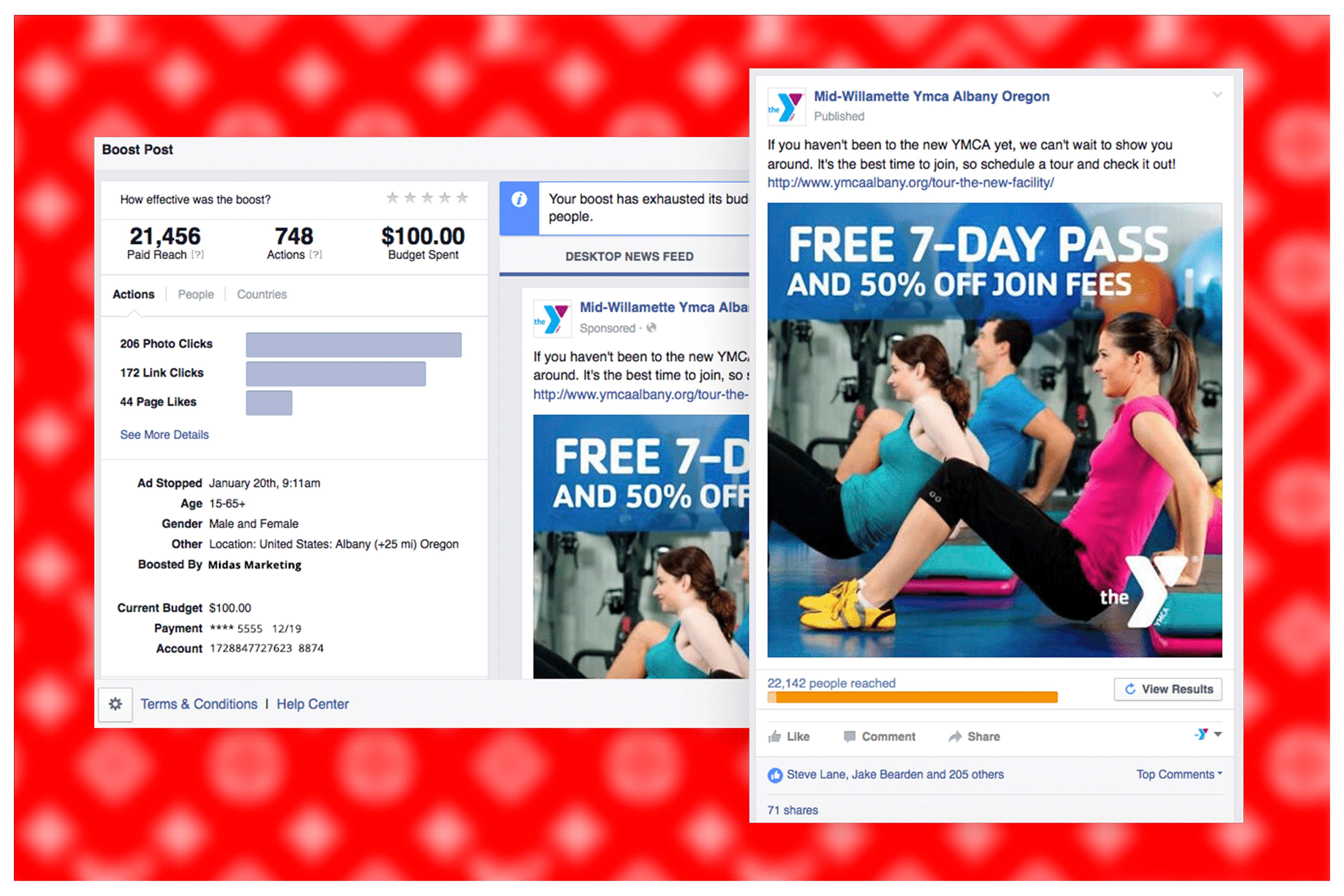
Defining Your Audience
Now it's time to select your audience. But how do you know who to market to? This is where Facebook's Audience Insights comes into play. This dashboard also lives under the hamburger in your navigation and can show you detailed information about your audience. When clicking into "Audience Insights," Facebook will allow you to narrow the field by your product. If you were to type in handbags, Facebook would show you that your audience is mostly female and that the average buyers are between 25 and 34.
Go back to your campaign manager and input this data into your audience fields for a more targeted campaign. After choosing English for your language, you'll then dive into more detailed targeting. In the "Detailed Targeting" tab, type in handbags. From here, you can continue to narrow down your keywords that are related to your product and your audience's interests.
Choosing Your Ad Placement
Facebook will then prompt you to choose where you'd like to place your ads. It will automatically select "Recommended Placements" for you. This will distribute your ad across a range of locations. However, we recommend choosing the "Manual Placement" option, and only selecting Facebook feed and an Instagram feed. These are your most lucrative opportunities for scoring conversions. If you choose this route, go through the menu and deselect everything but the Facebook and Instagram feed in your options.
The next box will be your optimization and spending controls. You'll want to leave all of this information as-is, since Facebook is already well suited to make the most out of your optimization and spending.
Building Your Ad
From here, it's time to create your actual ad. After choosing how you'd like Facebook to display your name (hint, hint: choose your business account, not your personal one), you'll upload and select your images. Remember when we switched on Dynamic Creative? This is when it comes into play. You can upload up to ten images, which Facebook will then test and optimize for you in order to find the best combination.
From here, fill out the "Texts and Links" box with all the pertinent information about your ad. You'll see that Facebook suggests adding more options to each field, such as adding descriptions and headlines. Facebook will use these options to try different combinations with your multiple images for the most optimized ad. Be sure to include the URL of where you'd like to send your audience, and finish by clicking the green "Confirm" button in the bottom right-hand corner.
And that's it! You've just launched your first ad! It's crucial to stay on top of your data insights so you can monitor what's working and what hasn't. Most of all, test different approaches. This will allow you to slowly whittle away through more ineffective strategies as you narrow your focus onto what your audience responds to most.
Have questions about setting up your Ads Manager? Contact us today to find out more. We're always happy to dive into more detail on whatever you need.
If you enjoyed this edition of PRIME Pulse, take a look at some of our other related articles:
- 4 Steps Toward a Better Content Marketing Strategy
- 5 Reasons Your Website is Never Really Done
- 10 Ways to Communicate Empathy and Authority Amidst Crisis
- 4 Reasons Your Messaging is Falling Flat
- The How-To on Facebook Marketing Campaigns